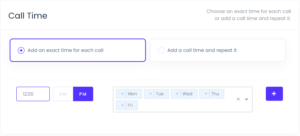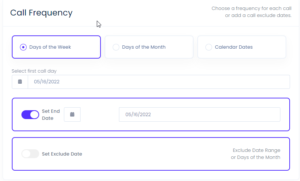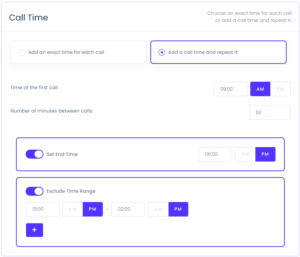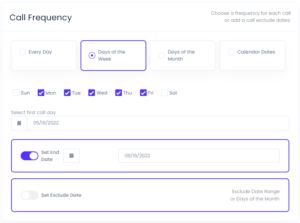Configuring Schedules
A call schedule is necessary to specify the time(s) and date(s) when you want PNM to place your monitor calls. When completed and saved the call schedule will be placed on the call schedule list where it will available for editing or inclusion in a monitoring plan.
You can create a new schedule from within a monitoring plan setup page from the Call Schedule tab. Or, you can create a new schedule under Configuration > Call Schedules. Once you are on the Create Schedule screen, specify a unique name for your schedule (up to 20 alphanumeric characters) and continue with the schedule settings.
There are two ways of configuring your schedule. You can set individual time and day settings for one call and execute the call with the specified frequency, i.e. to make a call at the same time every day for a month. See the Schedule an Individual Call section of this article to configure this type of the call schedule.
Alternatively, you can specify a series of calls to be repeated with the specified frequency. You can set a start time and time interval between calls once and configure the system to repeat this series of calls according to the schedule, i.e. to make calls every hour during working hours for a month. See the Schedule a Series of Calls section of this article to configure this type of the call schedule.
Schedule an Individual Call
To specify time settings for an individual call, in the Call Time section, select Add an exact time for each call.
Call Time
Enter the exact time (hh:mm) within a 24 hour period when you want to make monitoring calls and select the days of the week to call at the specified time.
Several calls can be configured to be repeated with the same frequency. Use the “plus” button to add more call time.
Call Frequency
To specify the frequency, go to the Call Frequency section and select how often you want the call(s) to be executed:
- Days of the Week – set a date when you want to make the call for the first time. The calls will be repeated on the days of the week that were selected in the Call Time section for each call.
- Days of the Month – enter numbered days of the month, i.e. 1st, 15th, 30th, etc.(enter as 1,15,30). You can also select the ‘Last day of the month’, ‘2nd to the last day of the month’, or ‘3rd to the last day of the month’ options to maintain consistency between months. Date overlaps or redundant dates are permitted.
- Calendar Dates – select specific dates to execute the calls.
Next, you can specify for how long you want to monitor the target phone number and exclude a date range from monitoring:
- Set End Date– specify a date when you want to stop repeating the calls. Otherwise the calls will continue indefinitely.
- Set Exclude Date – specify dates on which the calls must be paused. You can select specific days or a period of consecutive days from the calendar, and specific days of the month.
Schedule a Series of Calls
To specify time settings for a series of calls, in the Call Time section, select Add a call time and repeat it.
Call Time
Choose the time of your first call, and then a time interval in minutes to repeat the call. Additionally, you can specify the time of the last call within a day and exclude specific time interval from monitoring (i.e. lunch breaks, dayly meetings, etc.):
- Set End Time – specify a time when you want to stop repeating the calls. Otherwise the calls will continue indefinitely within a day.
- Exclude Time Range – specify a time interval(s) when the calls must be paused.
Call Frequency
Specify call frequency. You can configure the service to call:
- Every Day – set a date when you want to make the call for the first time.
- Days of the Week – select days of the week, i.e. Monday, Tuesday, etc. to call and set the date when you want to make the call for the first time.
- Days of the Month – enter days of the month separated by commas, i.e. 1,15,30. You can select the ‘Last day of the month’, ‘2nd to the last day of the month’, or ‘3rd to the last day of the month’ options to maintain consistency between months. Date overlaps or redundant dates are permitted.
- Сalendar Dates – select specific dates from the calendar to execute the calls.
Next, you can specify for how long you want to monitor the target phone number and exclude a date range from monitoring:
- Set End Date – specify a date when you want to stop repeating the calls (calls will continue till midnight). Otherwise the calls will continue indefinitely.
- Set Exclude Date – specify dates on which the calls must be paused. You can select specific days or a period of consecutive days from the calendar, and specific days of the month.
Excluding Holidays from the Schedule
If you need to pause monitoring on specific holidays (American), you can select a holiday from the list in the Holidays to Exclude section. Or, to exclude all public holidays, use the related Select All slider.